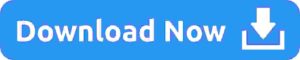Hello friends, in today’s article we will talk about how you How To Use Unblock Or Block Feature In Android using the blacklist feature of your mobile phone.
Introduction:
Nowadays, we keep getting calls or messages on our mobile which disturb us a lot and sometimes it is not safe for us, that is why we have to block that number or message and for this reason we use the blacklist setting.
But sometimes there is a possibility where you have to unblock a number again which you had blocked earlier, but today we will talk about the process of how to do it.
Here some simple steps and guide will be told by which you can unblock or block your mobile number using different devices, that is, if you have a mobile of any company, then I will tell you the process according to different settings for each mobile.
Explain Blacklisting Means:
After blocking any mobile number, you will neither receive any call from that number nor you will get any message, that is, it will not be able to contact you through call or message.
Any mobile number that you add to the blacklist on your mobile will not be able to contact you until you remove that number from the blacklist of your mobile. It will neither be able to call you nor send you a message.
Contact Info :
Now we will talk about how you can block or unblock any number using the blacklist setting on your mobile phone, that is, how you can add or remove a number from the blacklist and we will understand the entire process step by step.
But even after understanding everything, if you have any kind of question or doubt, then you can contact us. We have provided many ways for this on our website so that you can tell us your problem and we can solve it as soon as possible.
First of all, you can submit your question by writing it in the comment section given below our article, which we will be able to see directly from our website and can contact you, apart from this you can email us or fill the contact form and tell your dilemma. You will be able to get help from us on any topic.
How To Use Unblock Or Block Feature :
Explain Call Settings :
First of all you have to open the phone dialer or call dialer app on your mobile, after that you can click on the settings option, which you will see on the 3 dot menu in the top corner and it can be different according to the model of each phone.
After that, there will be an option of blocked numbers where you can unblock or block the call, which can be named as call blocking or blacklist on any mobile and different names can be used according to a mobile.
In some mobiles, you can find this setting at a different place like after going inside the setting, you have to click on the call option and after that you will get an option called block numbers, inside this you will see all these settings or interface.
Manage Block Or Unblock :
So let’s talk now about how you can block or unblock a number. Here you will see a list of blocked numbers or if you have come for the first time then you will get the option to add a number where you can add a number or you can also unblock the old blocked number.
Mostly where the option of unblock or block is available, apart from this there is an option of remove from blacklist or add to blacklist which you can add or you can remove it from the delete icon and when a confirmation message appears, then by clicking OK you will be able to unblock or block the selected number.
Block Or Unblock From Messaging Apps :
If you are not getting any option from your phone dealer then you can also block or unblock that number from your messaging apps like Messenger or SMS application or any other third party app, if you use it then you get the option to manage block or unblock from there.
But phone dealer is the easiest from where you can manage the entire block list but if you do it from messenger app then you will be able to block or unblock different numbers separately from there, the facility of which is given to you and this setting is easily available from messaging apps by Google.
Also Read : How Does Work Auto Redial Feature In Android
Block or Unblock through Third Party Apps:
In some mobiles, there is no option of block or unblock in the default mobile settings because third party apps are provided for that mobile, such default block and unblock settings from where you can manage your block list.
Like we are provided default phone dialer that is Google dialer on every mobile, but apart from this, some mobiles also have third party phone dialer which was provided on old version call dialer mobiles or you can also manage your block list with the help of Truecaller application.
Apart from this, there is an application which is very good, through which you can manage your blocked or unblocked numbers from your mobile, that too very easily and through simple steps, which I am providing below.
If you have any other doubt, then you can contact us and tell us, thank you.